Here is a step-by-step guide to using Google Keyword Planner for keyword research which are as follows :
Step 12: by using the “custom sort” option within “sort and filter” and sort by “competition”; sort on “values” and order “smallest to largest” and click on “OK”
Step 14: Now choose such keywords which have a maximum average monthly search but minimum competition
Conclusion: Always use such a keyword that has a maximum average monthly search but minimum competition
Related Article:
How to Choose the Right Keywords?
A step-by-step guide to Keyword Research in 2022
The best alternatives to Tools for keywords!
Useful Ways to Find New SEO Keywords
3 SEO Tips for Keyword Research
Keyword Research: the first step to SEO ( Beginner’s Tips )
8 important terms you should know before starting keyword research


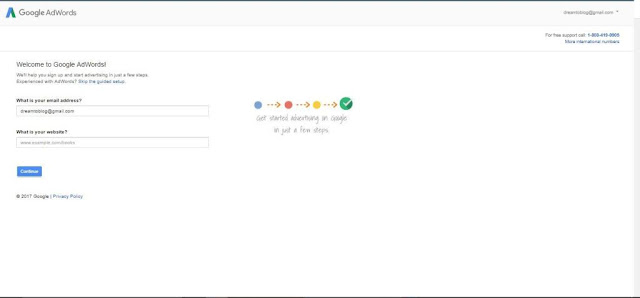

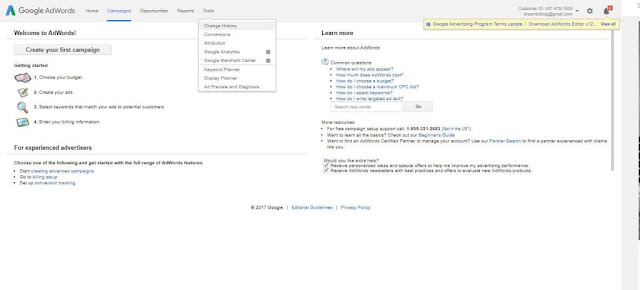
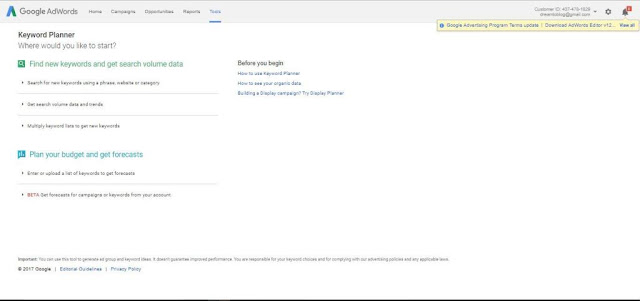










0 Comments
We appreciate your comment! You can either ask a question or review our blog. Thanks!!